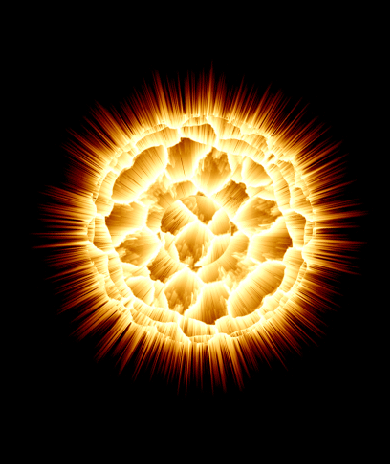Make a new document, 1000x1000 pixels, black background.
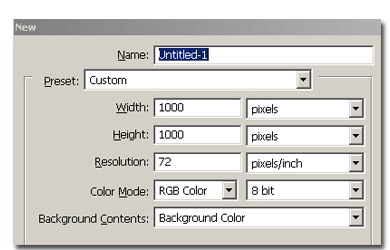
Now add a mud texture in your document, like mine or close.

Hit CTRL+I (Command+I on Macintosh) to inverse the colors. You'll see later that this will add more realism to the effect.
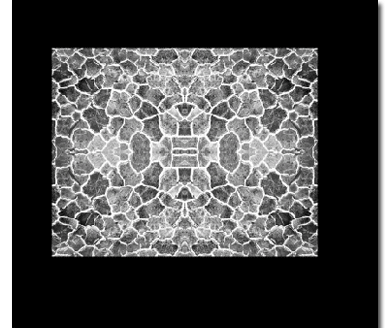
Using the elliptical marquee tool, draw a perfect circular selection, Inverse selection and delete the unwanted texture. Your image should look like the example below:
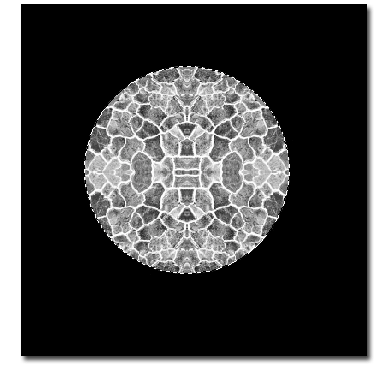
Go to Filter>Distort>Spherize and choose a value of 100%. Go again and reapply the filter, but this time with a value of 50%. Your image should turn into this:
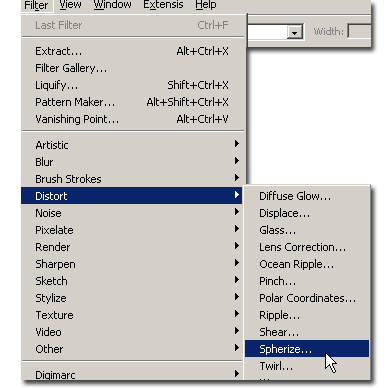
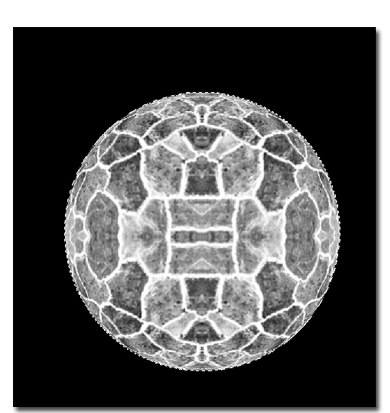
Go to layer>flatten image. Now you should have only one layer. Deselect and go to Filter->Distort->Polar Coordinates. Options: Polar to Rectangular. Your image should look like this:
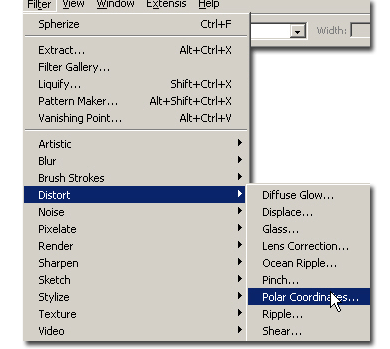
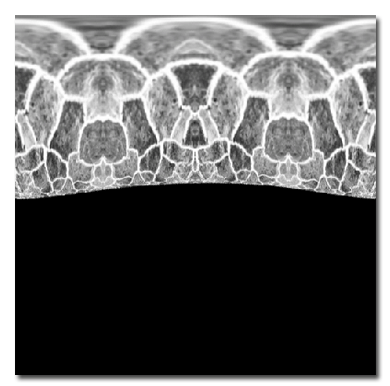
Image->Rotate Canvas->90CW. Apply: Filter->Stylize->Wind Method: Wind. Direction: From the right. Hit CTRL+F to reapply.
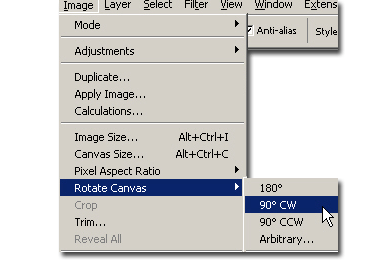
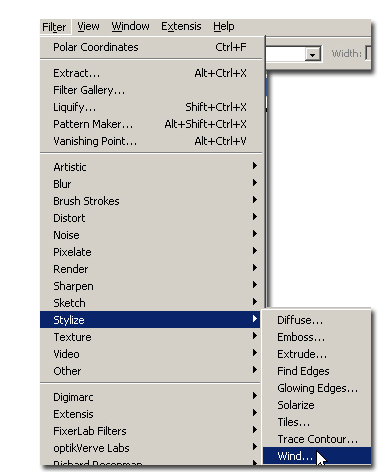
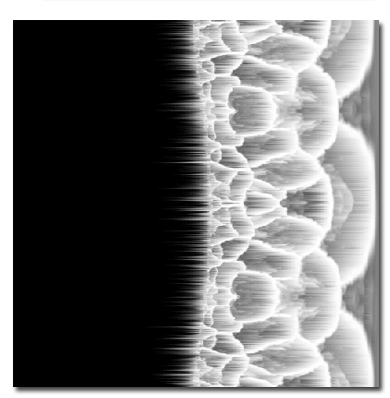
Go to: Image->Rotate Canvas->90CCW. Finally, apply Filter->Distort->Polar Coordinates. Options: Rectangular to Polar.
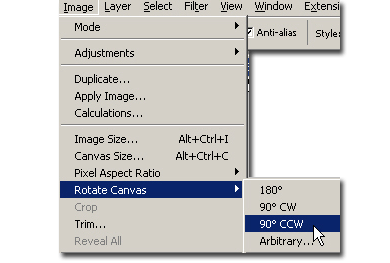
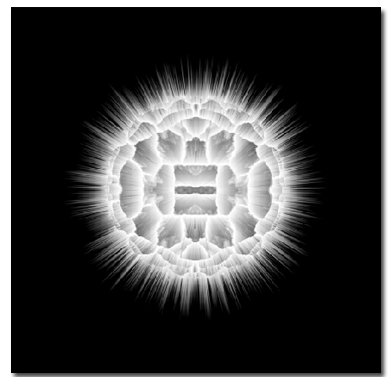
There you go, now all you do is just play around with colors, by either using Image>Hue and Saturation, or Image> Color Balance. I use color balance in the image below.
Creating a Planet Explosion Tutorial: Final Result