Hi all, I'm going to show you how to make a basic flame text effect.
First. open FireWorks 8... if you have it... if not... download it because i'm not sure you can do everything in any FireWorks program below 8...
Second. Choose the size of your canvas... mine is the same in the picture... I'm going to use my custom colour.
Third. Select you text tool or the big "A" on your tool bar, And type what you want on your canvas. I'm going to use Pro-Flash-Beat as an example.
fourth. Now on your Proporties bar search for Eye Candy, then click on Bevel Boss.
5th. Change the Height Scale and smoothness, until you see fit. Then go down to Darken Deep Areas. select where you want it.
Now that you have done that click ok. You should get something like this.
6th. Now goto your proporties bar and select a colour you want around your word(s). I'm going to use Orange.
It should turn out something like this.
7th. Now go back to where you choose the text border colour and click on Stroke Options. And this should come up.
8th. Now that you have that open. Where it says pencil. click on it and choose. Unatural.
Once you have selected Unatural. Where it says Toothpaste, click and go down until you find Fluid Splatter.

Once you have done that. go down to where it says "Texture" Scroll through that and select Grass. Afterwards change the percentage to 100%. Then click Fill Over Stroke.
Now Overall it should look something like this...
Hope this helps you guys... there are loads of FX following what i have said... feel free to have a look around.
